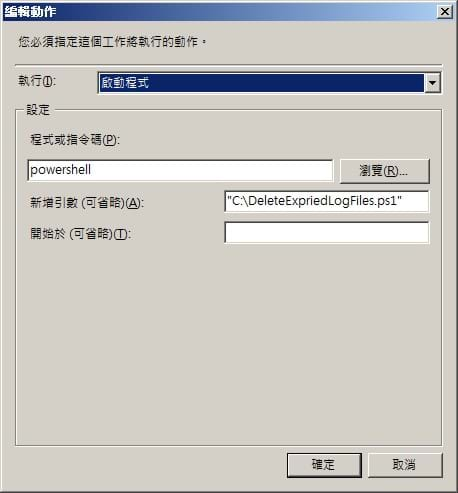利用PowerShell來刪除IIS的過期Log檔案
Windows下的PowerShell對於我來說,使用到的機會並不多,今天剛好有一個狀況是要利用它來進行IIS的過期Log檔案的刪除,因此將過程記錄下來,給有需要用到這方面的網友可以參考用。
Step 1. 以UTF-8模式開啟一個純文字檔案,開始輸入相關的PowerShell指令碼,指令碼我已經把註解都寫在上面了,大家應該都看的懂才對。檔名就估且取名為「DeleteExpriedLogFiles.ps1」吧!
# 設定過期的時間量(180天)
$iExpired = -180
# 計算過期的時間
$dExpiredDay = (Get-Date).AddDays($iExpired)
# 取得資料夾下面*.log的所有檔案
$oLogItems = Get-ChildItem "D:\WWW Logs" -Include "*.log" -Recurse
# 取得過期的檔案列舉
$oLogItemsExpired = $oLogItems | Where-Object {$_.LastWriteTime -lt $dExpiredDay}
# 砍掉這些列舉的檔案
$oLogItemsExpired | Remove-Item
Step 2. 設定Powershell的執行權(execution policy),請確定自己是用Administrator的身分跑cmd,並且在之中輸入powsershell,並依下列方式進行操作。
Microsoft Windows [版本 6.1.7601]
Copyright (c) 2009 Microsoft Corporation. All rights reserved.
C:\Users\Administrator>powershell
Windows PowerShell
Copyright (C) 2009 Microsoft Corporation. All rights reserved.
PS C:\Users\Administrator> Set-ExecutionPolicy RemoteSigned
Set-ExecutionPolicy中的各policy意義列舉如下,以本例來說,RemoteSigned已經夠用。
- Restricted
Scripts won't run. Period.(預設值) - RemoteSigned
Locally-created scripts will run. Scripts that were created on another machine will not run unless they are signed by a trusted publisher. - AllSigned
Scripts will only run if signed by a trusted publisher (including locally-created scripts). - Unrestricted
All scripts will run regardless of who created them and whether or not they are signed.
Step 3. 到「系統管理工具」中運行「工作排程器」,新增一個用Administrator執行的排程,並注意你的「*.ps1」檔案的路徑,一定是要絕對路徑,才可以正常工作。